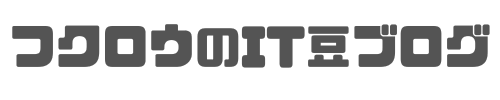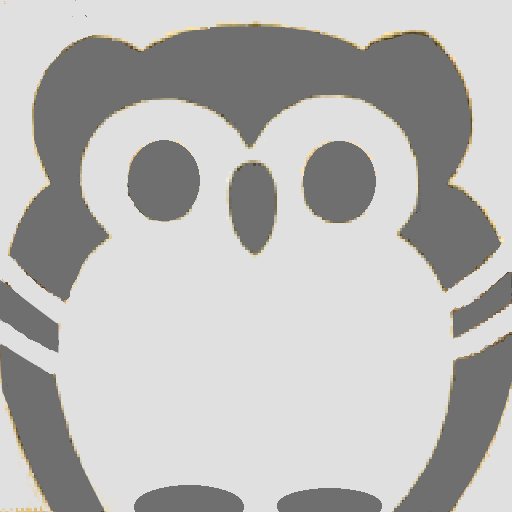
福ロウ
本日の記事では、オープンソースのファイルアーカイバである7-Zip(セブンジップ)を使ったコマンドによるファイルの解凍方法についてご紹介いたします。
【事前準備】
●7-Zipのダウンロード
下記サイトよりご自身のPC環境に合ったものをダウンロードします。
https://sevenzip.osdn.jp/download.html
●7-Zipのインストール
ダウンロードした7-ZipをPCにインストールします。
【コマンドによる7-Zip実行】
7-Zipをコマンドで実行する場合、まずコマンドプロンプト画面を起動します。そして、7-Zipをインストールしたフォルダまでcdコマンドで移動します。
下記画面は、7-Zipを「C:\Program Files\7-Zip」にインストールした場合の画面となります。
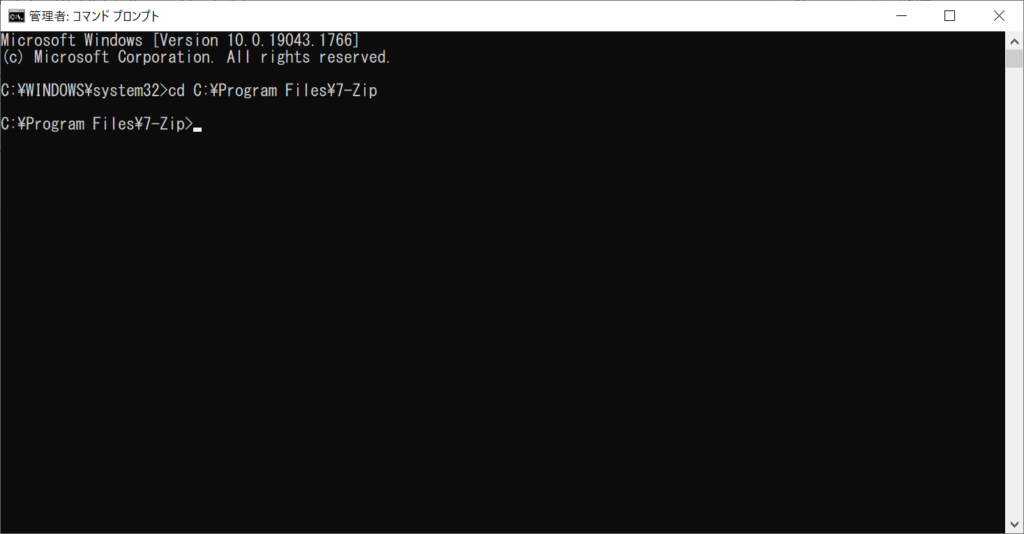
次に、7-Zipのコマンド使用方法について確認するため、下記のコマンドを入力するとコマンドオプションの説明が表示されます。
> 7z.exe
【コマンドオプションの説明】
Usage: 7z <command> [<switches>...] <archive_name> [<file_names>...] [@listfile]
<Commands>
a : Add files to archive
b : Benchmark
d : Delete files from archive
e : Extract files from archive (without using directory names)
h : Calculate hash values for files
i : Show information about supported formats
l : List contents of archive
rn : Rename files in archive
t : Test integrity of archive
u : Update files to archive
x : eXtract files with full paths
<Switches>
-- : Stop switches and @listfile parsing
-ai[r[-|0]]{@listfile|!wildcard} : Include archives
-ax[r[-|0]]{@listfile|!wildcard} : eXclude archives
-ao{a|s|t|u} : set Overwrite mode
-an : disable archive_name field
-bb[0-3] : set output log level
-bd : disable progress indicator
-bs{o|e|p}{0|1|2} : set output stream for output/error/progress line
-bt : show execution time statistics
-i[r[-|0]]{@listfile|!wildcard} : Include filenames
-m{Parameters} : set compression Method
-mmt[N] : set number of CPU threads
-mx[N] : set compression level: -mx1 (fastest) ... -mx9 (ultra)
-o{Directory} : set Output directory
-p{Password} : set Password
-r[-|0] : Recurse subdirectories for name search
-sa{a|e|s} : set Archive name mode
-scc{UTF-8|WIN|DOS} : set charset for for console input/output
-scs{UTF-8|UTF-16LE|UTF-16BE|WIN|DOS|{id}} : set charset for list files
-scrc[CRC32|CRC64|SHA1|SHA256|*] : set hash function for x, e, h commands
-sdel : delete files after compression
-seml[.] : send archive by email
-sfx[{name}] : Create SFX archive
-si[{name}] : read data from stdin
-slp : set Large Pages mode
-slt : show technical information for l (List) command
-snh : store hard links as links
-snl : store symbolic links as links
-sni : store NT security information
-sns[-] : store NTFS alternate streams
-so : write data to stdout
-spd : disable wildcard matching for file names
-spe : eliminate duplication of root folder for extract command
-spf : use fully qualified file paths
-ssc[-] : set sensitive case mode
-sse : stop archive creating, if it can't open some input file
-ssp : do not change Last Access Time of source files while archiving
-ssw : compress shared files
-stl : set archive timestamp from the most recently modified file
-stm{HexMask} : set CPU thread affinity mask (hexadecimal number)
-stx{Type} : exclude archive type
-t{Type} : Set type of archive
-u[-][p#][q#][r#][x#][y#][z#][!newArchiveName] : Update options
-v{Size}[b|k|m|g] : Create volumes
-w[{path}] : assign Work directory. Empty path means a temporary directory
-x[r[-|0]]{@listfile|!wildcard} : eXclude filenames
-y : assume Yes on all queries
【解凍コマンド】
下記コマンドを実行することにより、「C:\temp\owl.zip」の圧縮ファイルを「C:\temp」配下に解凍されます。
> 7z.exe x -y -o"C:\temp\" "C:\temp\owl.zip"
(補足)
x:解凍するコマンドオプション
-y:上書き確認などの確認応答を全てYESで指定する場合のオプション
-o:解凍先となる出力先ディレクトリを指定するオプション
※スペースを入れずに出力先を指定します。
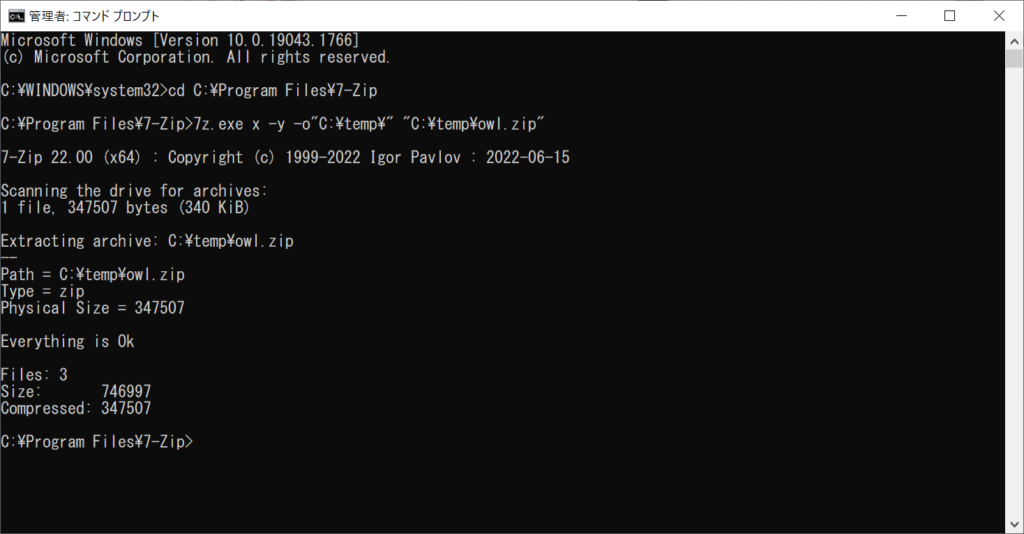
今回の記事では、7-Zipを使ったコマンドによるファイルの解凍方法についてお伝えしました。
次回もお楽しみに!